With the right setup, even a small event can deliver big results — no tech required. This guide shows you how to plan a simple “everyone meets everyone” format by hand. And if your group size starts pushing the limit, we’ll show you easy ways to scale it up with the help of a few smart tools.
Small Group, One Big Table: Classic Speed-Dating Style
If your event has around 6 to 12 participants, you can skip the tech and go for a simple, structured format — just like classic speed dating.
Split your attendees into two groups. One half stays seated at a long table, the other rotates after each round. It’s quick to set up and easy to run.
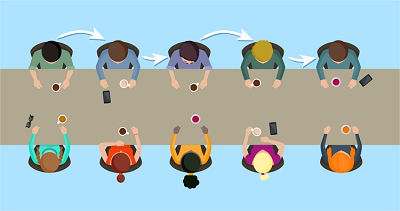
But here’s the catch: while it feels efficient, this setup won’t get you to "everyone meets everyone." It’s more like a team-based match-up — think Team A vs. Team B — not a true round robin.
So how can you make sure everyone actually meets everyone?
There’s one small trick that works beautifully for in-person events of this size — no tools needed. And yes, it works whether you have an even or odd number of participants. With odd numbers, someone will sit out each round — a great moment for a quick coffee or note-taking. But by the end, everyone will still have met everyone.
Got a guess what the trick is?
If not, keep reading — or jump ahead and try our automated seating rotation generator. It might be just the shortcut you need.
Names or Numbers? Just Make a List
You don’t need full names, job titles, or email addresses. All you need is a clear list of who’s attending — even if that just means assigning everyone a number.
Whether it's handwritten, typed up, or managed in Excel or Google Sheets, a simple participant list is the foundation for building your speed networking rotation. If you're planning to use a generator, numbering your attendees (1, 2, 3…) works perfectly and keeps things simple.
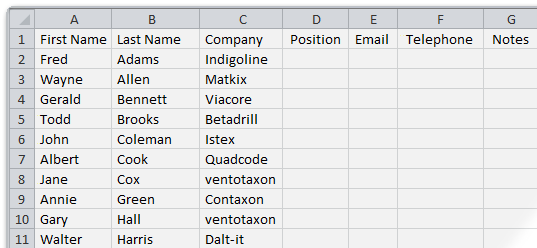
Before you start thinking about table layouts or round timing, make sure you know two things:
- How many people are attending,
- And how you’re labeling them — names, nicknames, or just numbers.
Now, we know what you're thinking: some people won’t show up.
It happens all the time. For small events, you can usually ignore it and adjust on the fly. But if you're a planner who likes to get every detail right — yes, we’ve got tools for that too.
How Many Rounds Will You Need?
It depends on the format you're using — and what kind of experience you want your participants to have.
If your event uses a speed-dating-style setup, think of it like this:
One group sits still (call them Group A), while the other group rotates (Group B). Usually, Group A is smaller — like in traditional speed dating, where women stay seated and men rotate.
In this format:
*Number of rounds = number of people in the larger group
(And yes, if the larger group has an odd number, someone sits out each round — bar visits encouraged.)
But if your goal is for everyone to meet everyone, you're aiming for a full round-robin rotation. In that case, if you have even number of participants:
*Number of rounds = total number of participants – 1
(Why subtract one? Because you want to meet everyone except yourself. Although for some, meeting themselves might be the most insightful chat of the day.)
What about an odd number of participants? Then you don’t subtract one — you’ll need exactly as many rounds as people. One person will sit out each round, and the rotation will still work perfectly.
Who Sits Where? Communicating Seating Assignments
At small in-person events with a single long table, the setup is often simple — and very human.
You wait a few minutes for late arrivals (because there’s always at least one). And once it's clear that no one else is coming, it’s time to explain the rules.
Tell one group of participants they’ll be staying seated the whole time.
The other group? They’ll be rotating — just one seat forward after each round.
That’s it.
Then you grab your bell, clap your hands, or raise your voice — whatever works — and start the rounds.
You’re now the conductor of a human carousel. Enjoy!
Now, if you want to make a stronger impression — or just enjoy the power of automation — you can level up.
With a modern seating generator, you can create custom rotation charts ahead of time and share table numbers digitally or in print.
It’s fast, polished, and makes you look like a logistics wizard:
Where to sit? Sharing the agenda